笔者这里使用 nice 这款App 演示。
step 1
首先使用Mac iTunes下载 对应App的ipa包,再解压,在Payload目录下 我们发现nice这款app的真身: KKShopping.app(难道nice也有一颗电商的心吗?)
使用 xcrun simctl list 查看现有的设备列表。
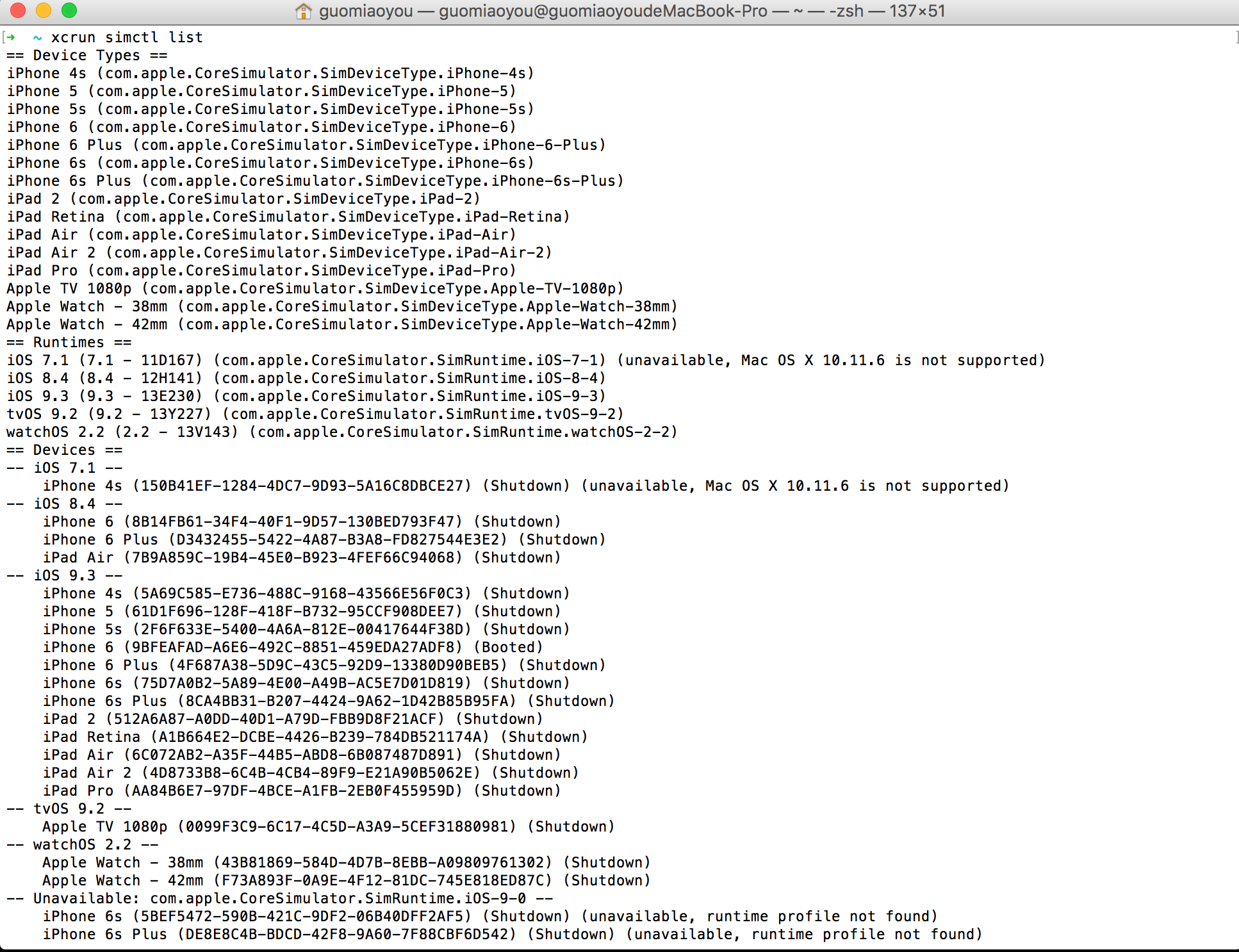
step 2
创建新的模拟器,笔者这里创建iPhone 6搭载iOS9.3系统. 命名为MyiPhone6
1 | xcrun simctl create "MyiPhone6" "iPhone 6" "com.apple.CoreSimulator.SimRuntime.iOS-9-3" |

step 3
唤起MyiPhone6, 使用Xcode Simulator.app 唤起,参数CurrentDeviceUDID选择我们在xcrun simctl list Devices下看到的MyiPhone6的udid。 注意 一定要唤起,模拟器在shutdown state下是装载不了App的。
1 | open -n /Applications/Xcode.app/Contents/Developer/Applications/Simulator.app --args -CurrentDeviceUDID '2C630172-AF2B-4798-B854-3FEE5F221411' |

step 4
装载 KKShopping.app
1 | xcrun simctl install MyiPhone6 ~/Music/iTunes/iTunes\ Media/Mobile\ Applications/nice\ 4.0.0/Payload/KKShopping.app |
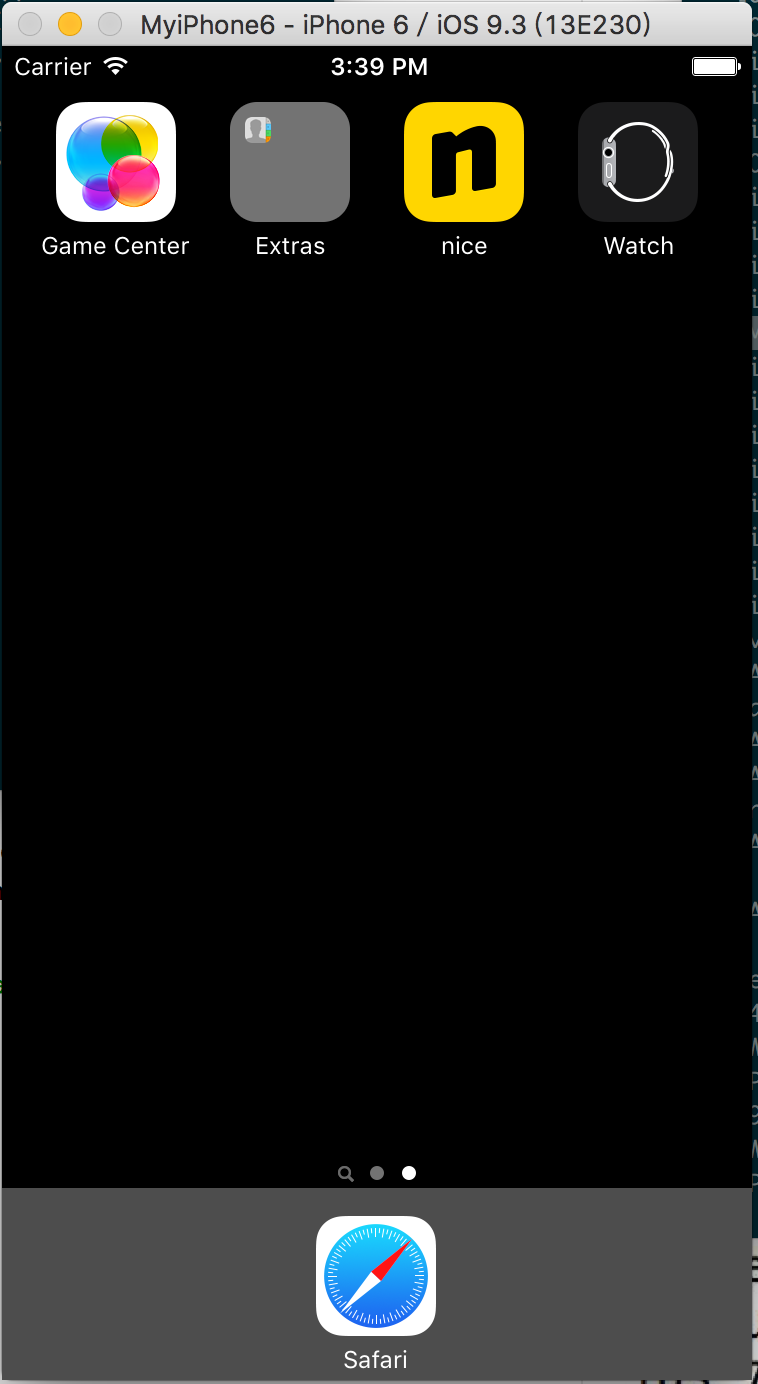
如果,你按照步骤做完之后。 点击模拟器中的nice图标,发现它闪退了。
这里有一个原因是 我们通过iTunes下载下来的包要求运行环境是手机。 而手机和电脑模拟器的CPU架构是不一致的,所以运行不了很正常。
如果,你有源码编译出的Release-iphonesimulator目录下的app文件。 可以试一下下面的命令,在模拟器中唤起你的app
step 5
唤起模拟器中的App1
xcrun simctl launch booted your.app.bundle_Identifier
唤起时,可以额外设置参数进去xcrun simctl launch booted your.app.bundle_Identifier -port 7001
对应iOS中的读取逻辑代码为:
1 | [[[NSUserDefaults standardUserDefaults] dictionaryRepresentation] enumerateKeysAndObjectsUsingBlock:^(NSString * _Nonnull key, id _Nonnull obj, BOOL * _Nonnull stop) { |